Self-Installation Guide for Connection with Antenna
Connection with Antenna
Watch a video on how to install the SenseHub Cow Calf connection with antenna using a Nano, read the step-by-step instructions below or download the PDF instructions.
Video Installation Instructions
Find the part you’re looking for:
- Click the hamburger menu in the bottom right to expand the menu.
- Make a selection to jump to a section of the video.
Have Installation Questions?
Call 608-237-3170
Step-by-Step Instructions
What You Will Need
To install SenseHub Cow Calf using a Nano,
you’ll need the following:
- SenseHub Controller or Antenna
- Black weather-protective box
- Internet router
- Nanos
- Ethernet cables
- Antenna Mast
- Sections of PVC pipe
For mounting:
You’ll need an impact driver or drill, socket wrench, wire cutters and the following hardware:
- Hose clamps
- Self-tapping screws
- Zip ties
- Supplied mounting hardware
Installing the Office-Side Nano
Step 1
Begin near the location of your internet router. First, connect the Antenna Mast to the mast mounting bracket using the two supplied bolts to affix to the desired roof or building side. The bottom bolt will be tightened later to set the desired angle based on the mount.
Step 2
Insert a PVC pipe into the Antenna Mast. Secure it with two self-tapping screws.
Step 3
Using a hose clamp, attach the office-side nano (should be labeled “Access Point”) near your local internet router in a location where an Ethernet cable can be connected to your internet router and to the nano.
Step 4
Mount the Antenna Mast using lag bolts on a structure approximately 15 feet off the ground and pointed toward the location where your SenseHub Controller and nano will be placed.
Step 5
Connect the Ethernet cable to a LAN port of your internet. Connect the other end of the Ethernet cable to the main port on your nano. The nano power light will illuminate. Once the barn-side nano is connected, the lights showing signal strength on both nanos will illuminate.
Setting Up the SenseHub Controller or Antenna
Step 1
Once you’ve mounted the office-side nano, move to the location where your SenseHub Controller or Antenna will be positioned.
Step 2
Connect the second Antenna Mast to the mounting bracket using the two supplied bolts to affix to the desired roof or building side. The bottom bolt will be tightened later to set
Step 3
Insert a PVC pipe into the Antenna Mast. Secure by using two self-tapping screws.
Step 4
Remove the metal mounting bracket from the backside of the SenseHub receiver. Using two hose clamps, attach the bracket to the lower part of the Antenna Mast facing outward. Wait to fully tighten the hose clamps until you are certain of the orientation. The Controller or Antenna has the longest range, 350 yards, pointing out the front face.
Mounting and Connecting the Remote Nano
Step 1
Using a hose clamp, attach another nano to the PVC pipe above the SenseHub Controller or Antenna. This nano should be labeled “remote.”
Step 2
Using lag bolts, attach the mounting bracket to the post, building or wall in the desired location. This is where the Controller or Antenna will collect data from SenseHub tags.
Step 3
Using an Ethernet cable, plug one end into the main port on the nano.
Step 4
Plug the other end of the cable into the POE port on the nano’s POE injector. Then plug the POE injector into a power outlet.
Step 5
Using a second Ethernet cable, plug one end into the data in-port on the SenseHub Controller/Antenna’s POE injector, and the other end into the LAN port of the nano’s POE injector.
Step 6
The other end of the Ethernet cable from the PD port of the SenseHub Controller or Antenna should be plugged into the Data and Power Out port of the provided SenseHub POE injector.
Step 7
Once connected to the internet, a signal strength will show on the nano. This will indicate how strong of a signal you are receiving from your office-side nano and internet router. The light on the SenseHub Controller or Antenna will also change from red to green once receiving an internet connection.
Step 8
Place both POE injectors into a weatherproof box; then secure the weatherproof box to a secure structure. Close the lid, ensuring both latches close.
Connection Complete
Your SenseHub Cow Calf system should now be set up and ready to begin collecting data on your herd. While data is collected immediately after setup, it will take up to five days for the system to create a baseline and start sending alerts. If you have any questions or issues, please contact your Merck representative.
If you are looking for steps on how to install SenseHub Cow Calf to your internet router, refer to scenario one.
If you are looking for steps on how to install the Controller on its own solar panel, please refer to the steps for scenario three.
Download
Download the SenseHub Cow Calf installation PDF guide with all three scenario instructions, software installation info and troubleshooting tips.
Have Questions?
The SenseHub support team is here to assist you.




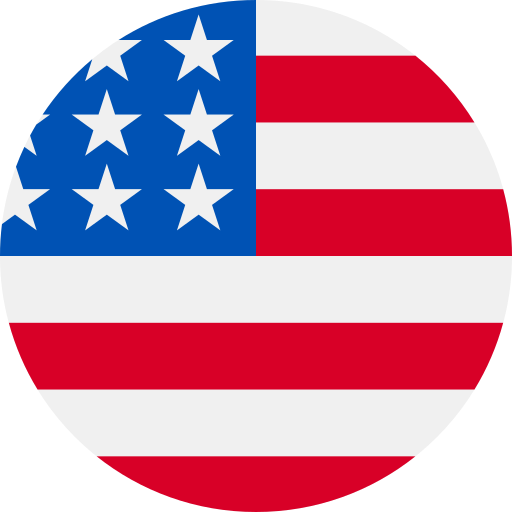 Go To United States
Go To United States Algeria
Algeria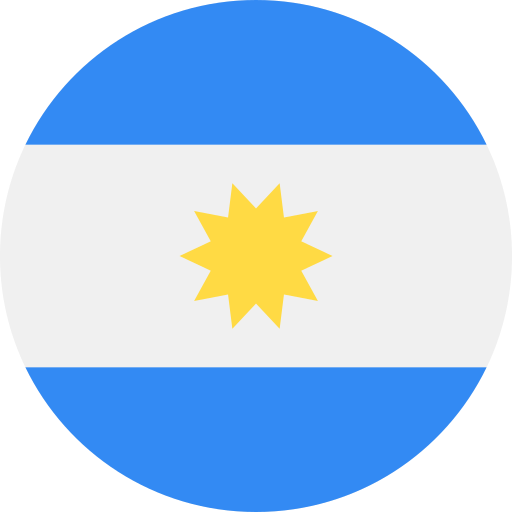 Argentina
Argentina Australia
Australia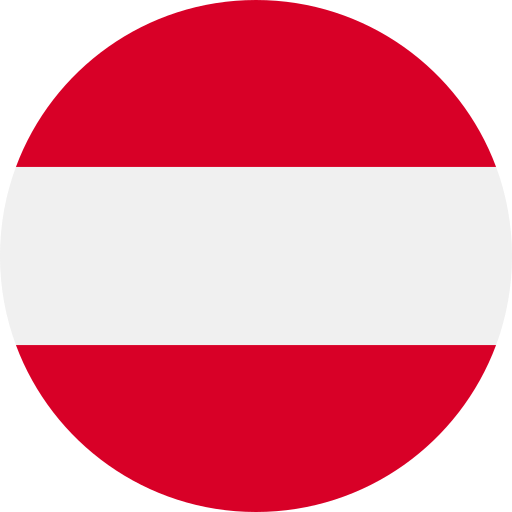 Austria
Austria Bahrain
Bahrain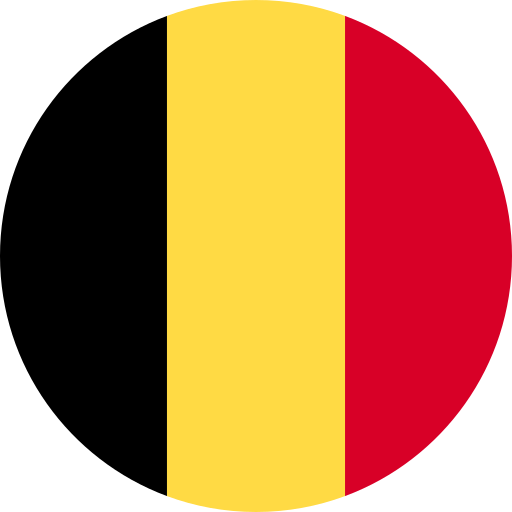 Belgium (Dutch)
Belgium (Dutch) Brazil
Brazil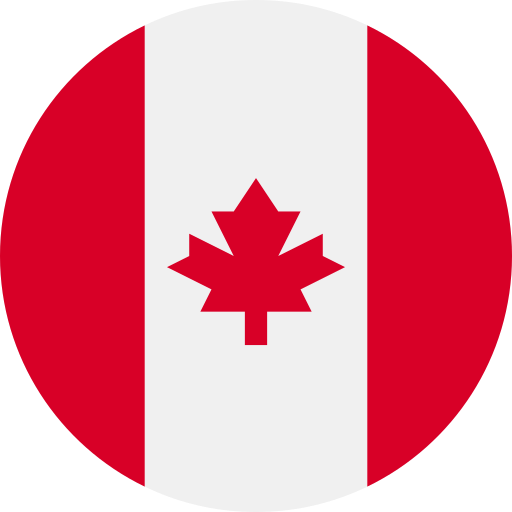 Canada (English)
Canada (English) Chile
Chile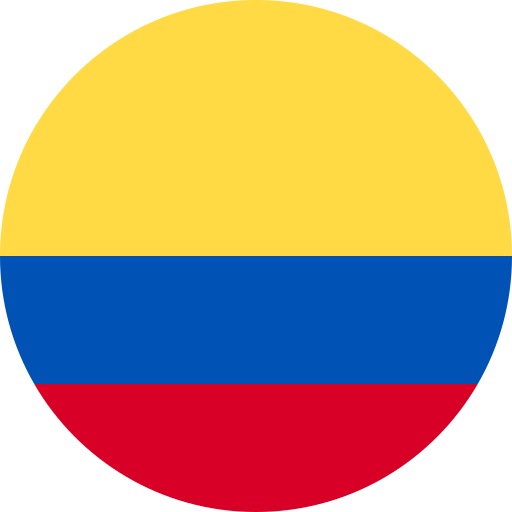 Colombia
Colombia Croatia
Croatia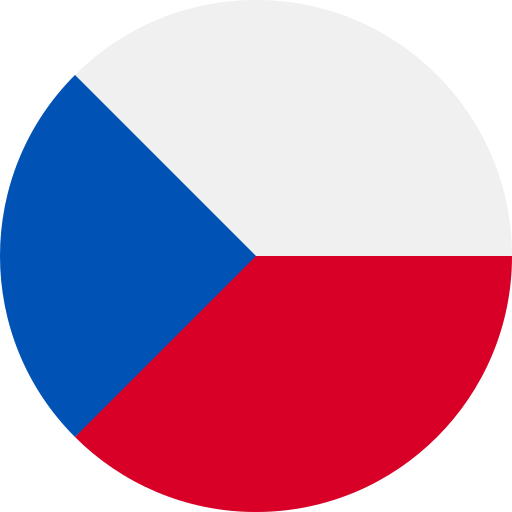 Czech Republic
Czech Republic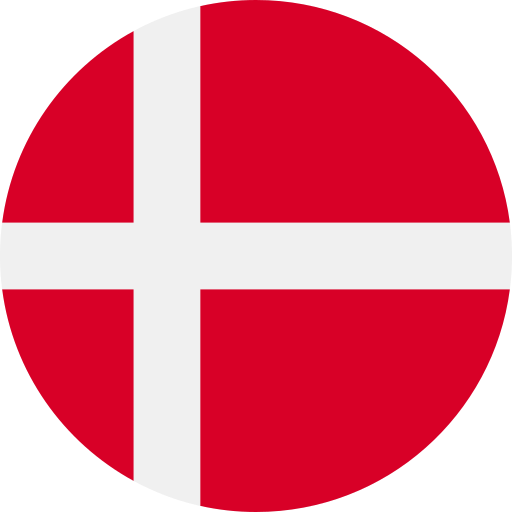 Denmark
Denmark Ecuador
Ecuador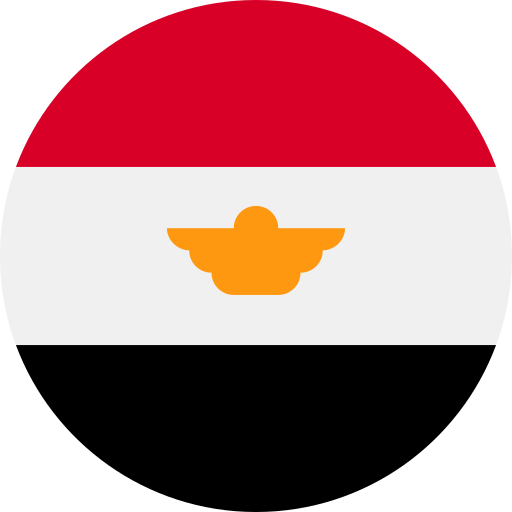 Egypt
Egypt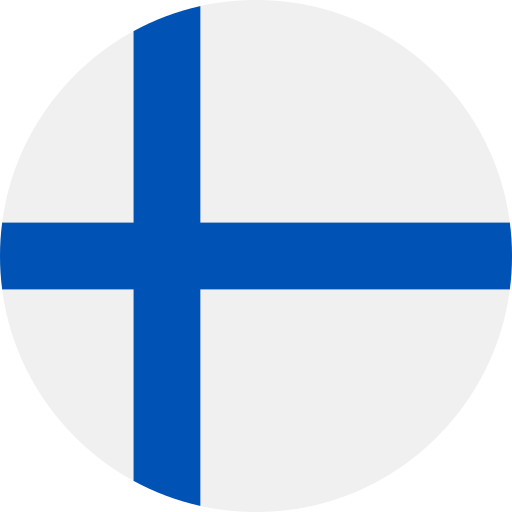 Finland
Finland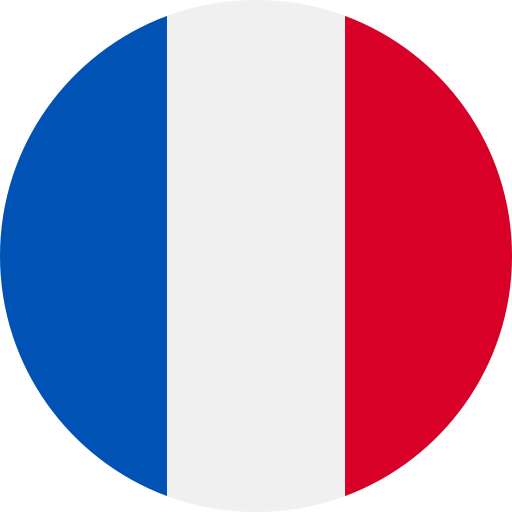 France
France Germany
Germany Greece
Greece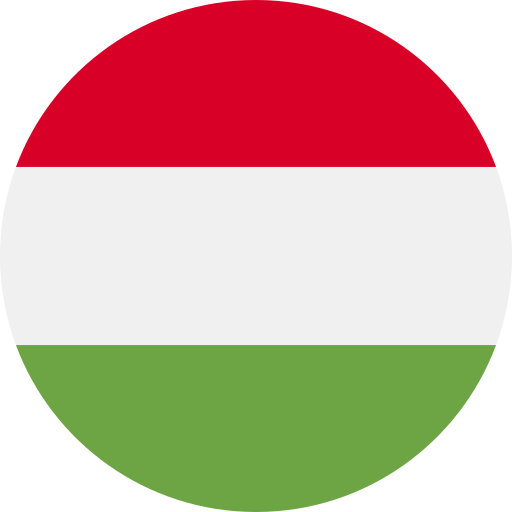 Hungary
Hungary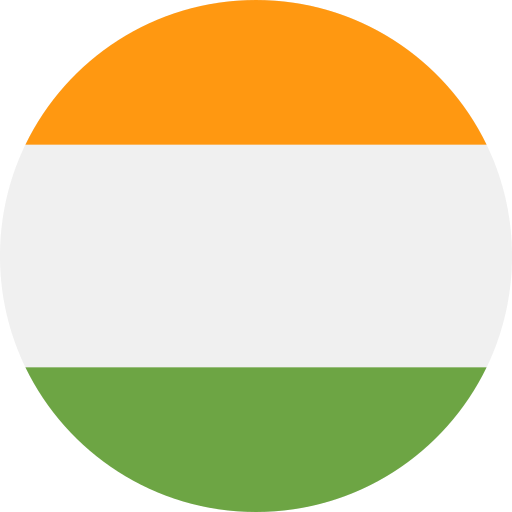 India
India Indonesia
Indonesia Iraq
Iraq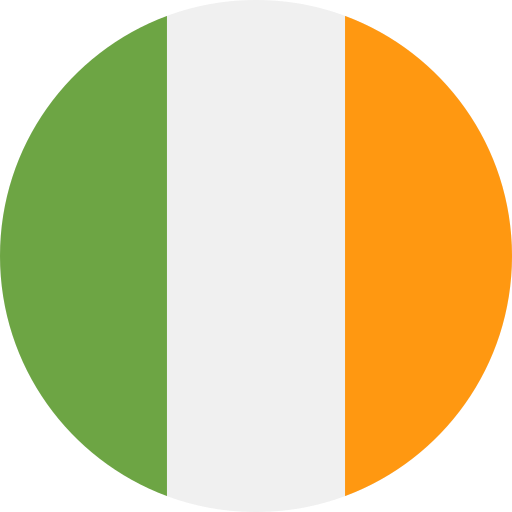 Ireland
Ireland Israel
Israel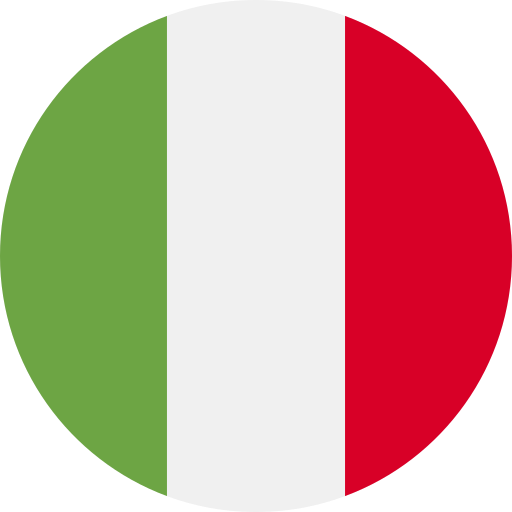 Italy
Italy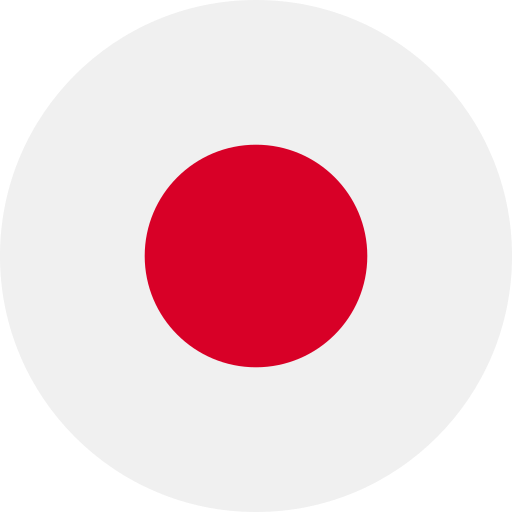 Japan
Japan Jordan
Jordan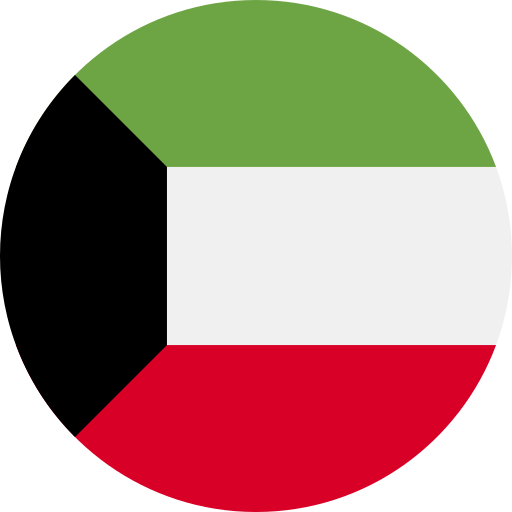 Kuwait
Kuwait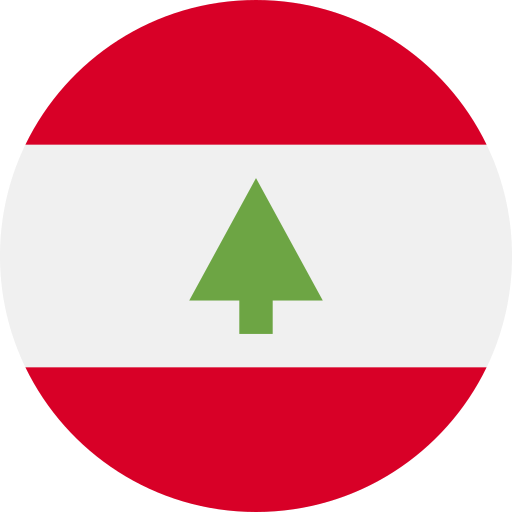 Lebanon
Lebanon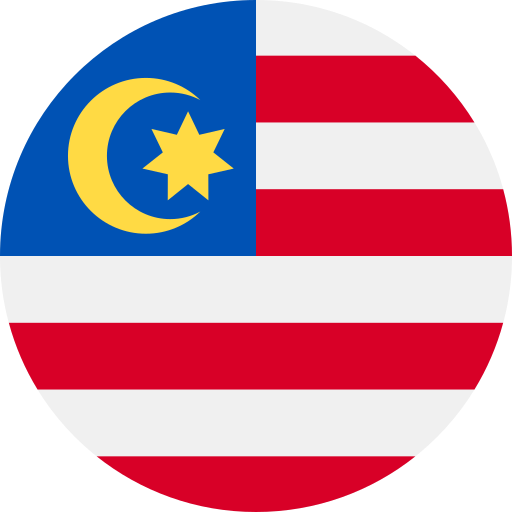 Malaysia
Malaysia Mexico
Mexico Morocco
Morocco Netherlands
Netherlands New Zealand
New Zealand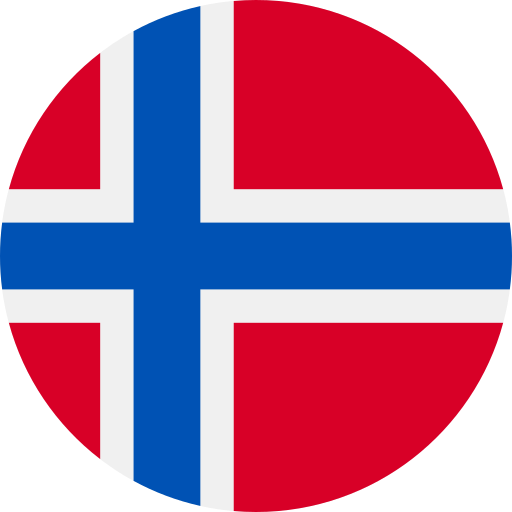 Norway
Norway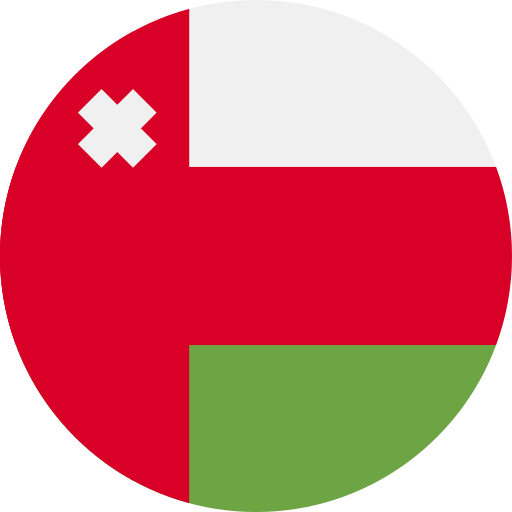 Oman
Oman Panama
Panama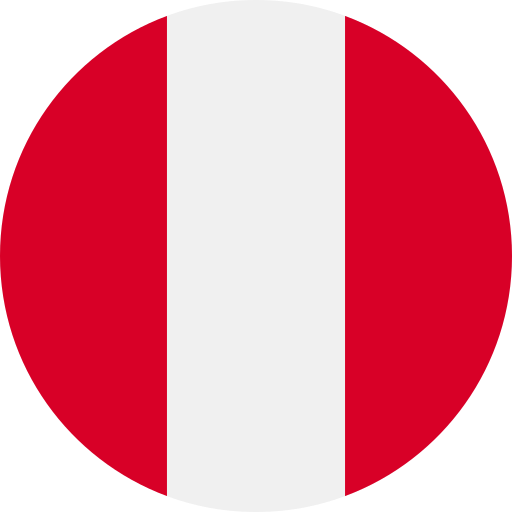 Peru
Peru Philippines
Philippines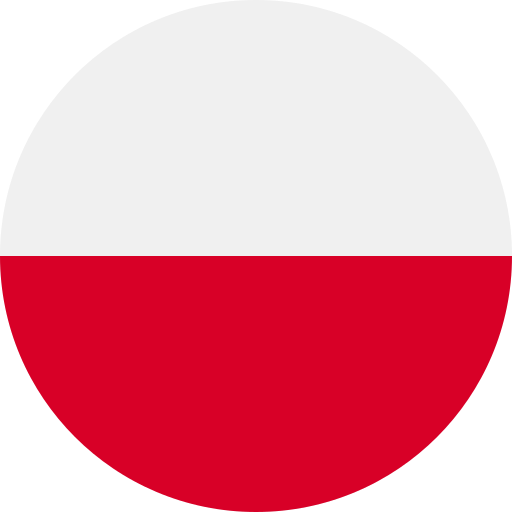 Poland
Poland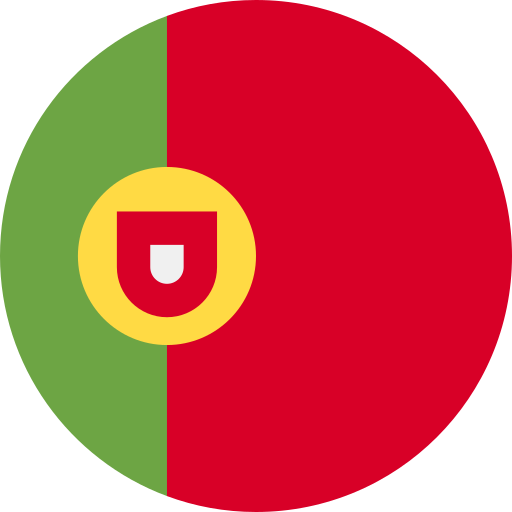 Portugal
Portugal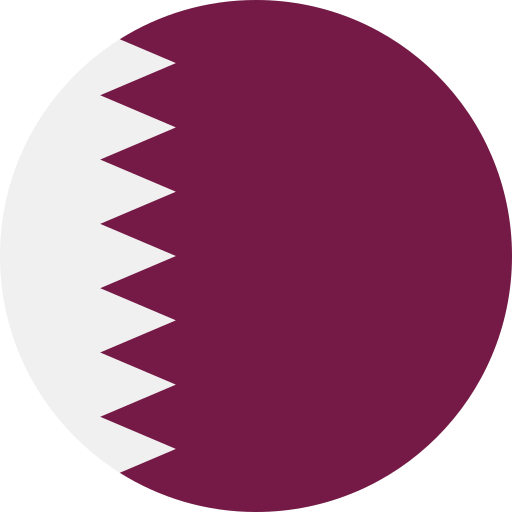 Qatar
Qatar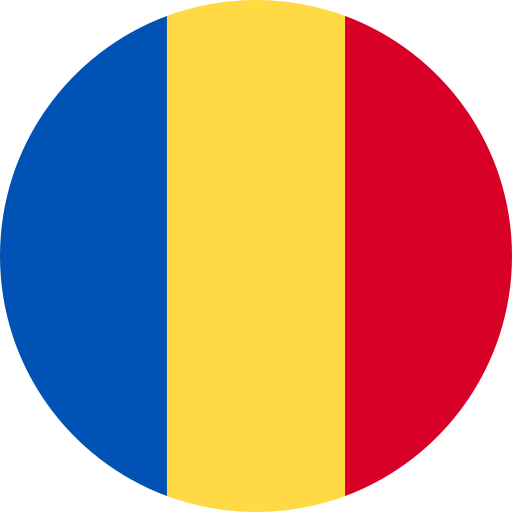 Romania
Romania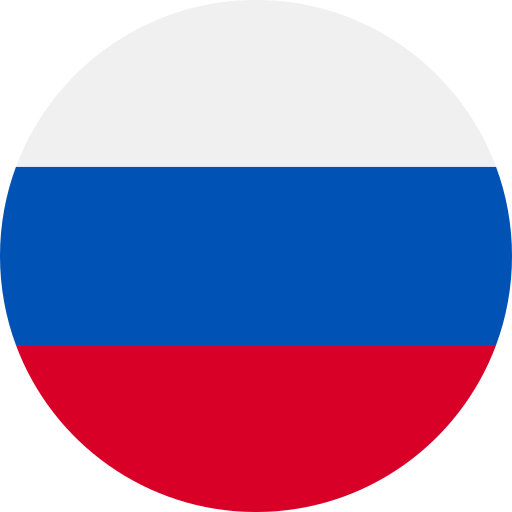 Russian Federation
Russian Federation Saudi Arabia
Saudi Arabia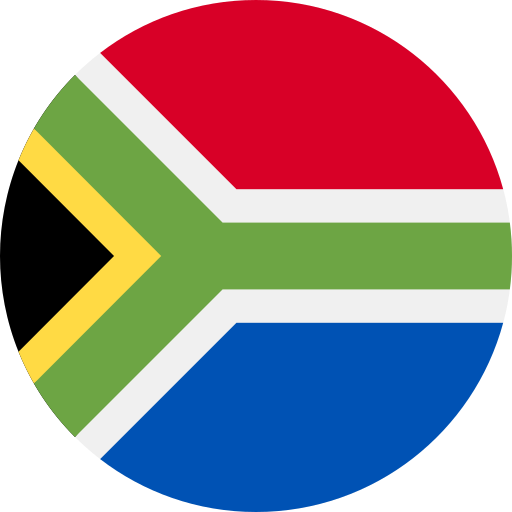 South Africa
South Africa South Korea
South Korea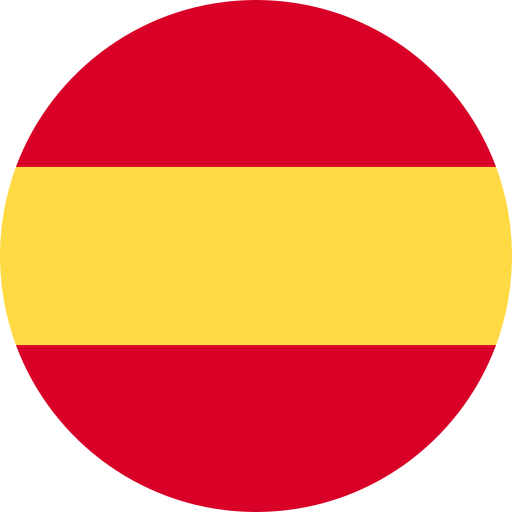 Spain
Spain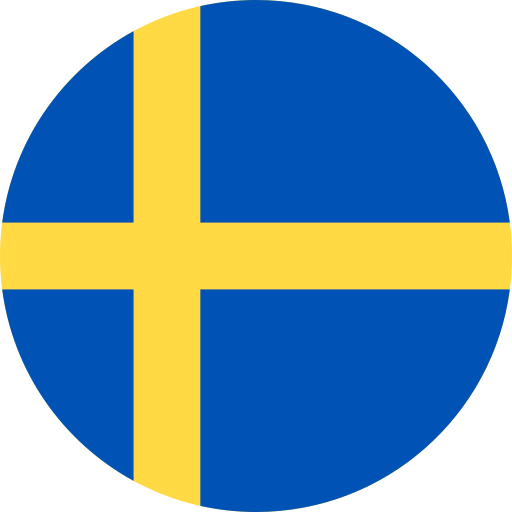 Sweden
Sweden Switzerland (French)
Switzerland (French)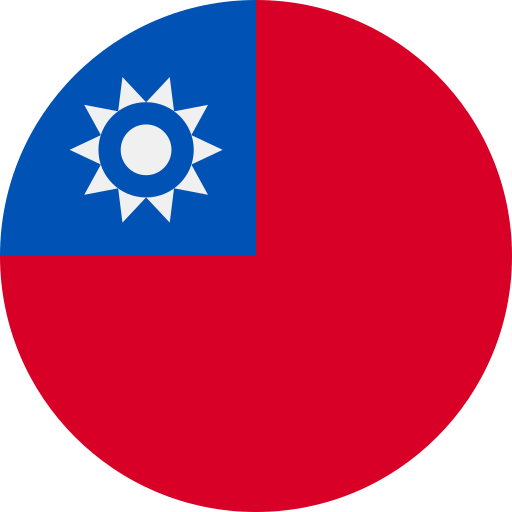 Taiwan
Taiwan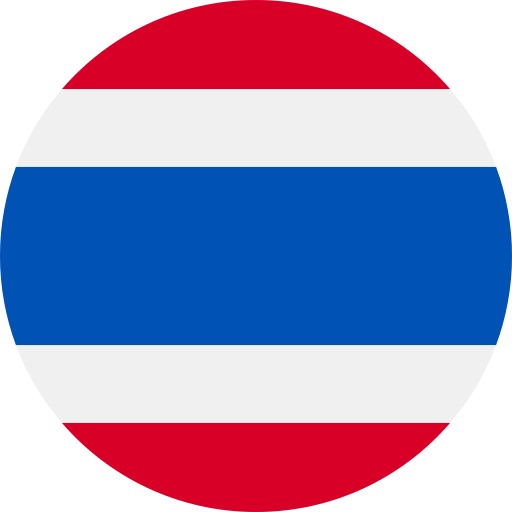 Thailand
Thailand Tunisia
Tunisia Turkey
Turkey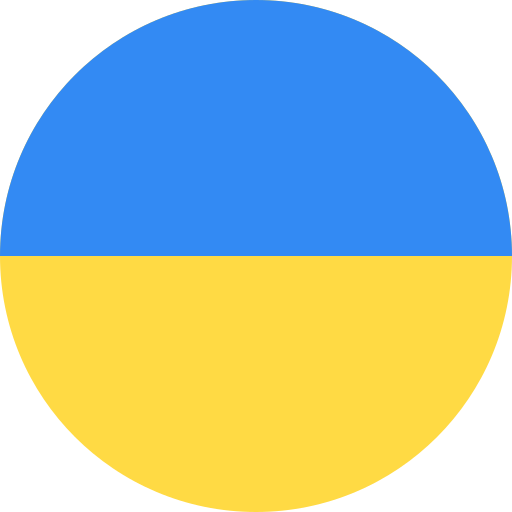 Ukraine
Ukraine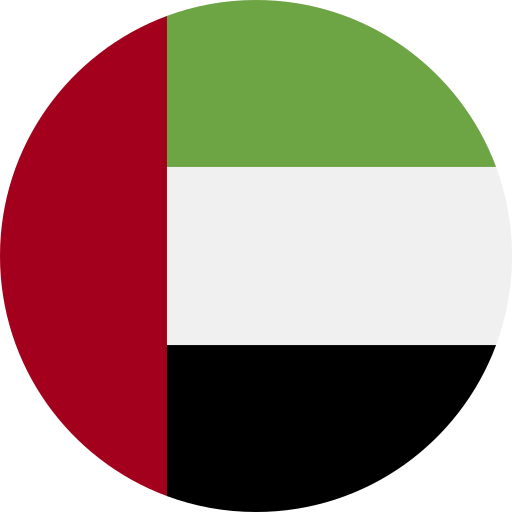 United Arab Emirates
United Arab Emirates United Kingdom
United Kingdom Uruguay
Uruguay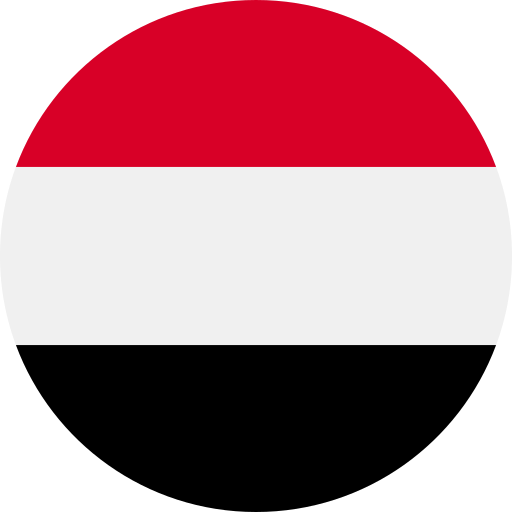 Yemen
Yemen Global
Global